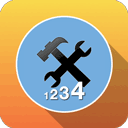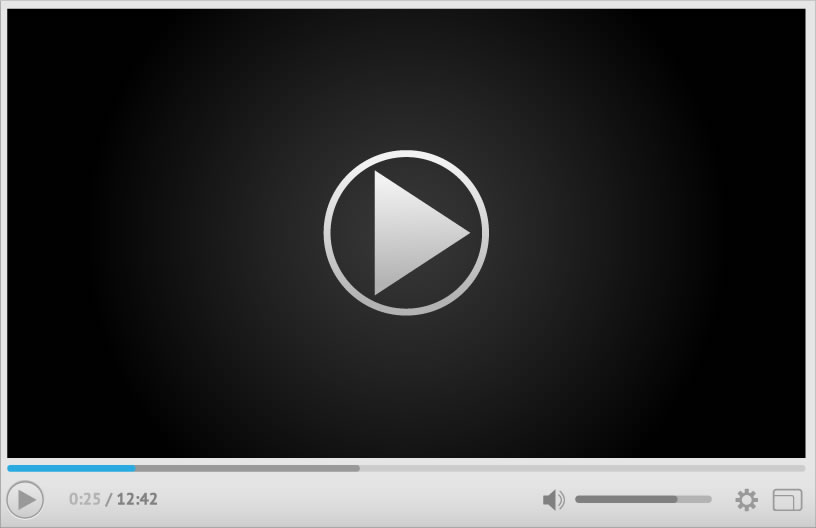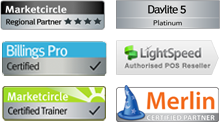Our sales, training and support team are standing by ready to help you. Please click below so we can help you as soon as possible.
Our office hours are 9am to 6pm Monday to Friday Eastern Australian Time.
NSW 02 8004 0126 | QLD 07 3333 2426 | VIC 03 9013 0569 | WA 08 6188 6478
email: sales@puremac.com.au or support@puremac.com.au
Numbering Plugin for Daylite 5 & 6 — 14 Day Free Trail
With the plugin you can:
- - Chose to add a number to a Project
- - Chose to add a number to an Opportunity
- - Chose to synchronise the numbers on both Opportunities and Projects - we call this Objective Numbering
- - Set to append the name to the title
- - Set a prefix and a suffix to the number and format separators
- - Add a unique off-set number to address offline number creation - add numbers even without Internet connection
- - Batch add numbers to selected objects
- - Auto reset the year counter each year
- - Set many substitution tokens (see the full list below)
Setting Up the Numbering Plugin
Before you use your Numbering Plugin the preferences need to be set up. This is a simple process and should take about 2 - 5 minutes. Please watch the video at the top of this page to see exactly what you need to do. Or contact our support team.
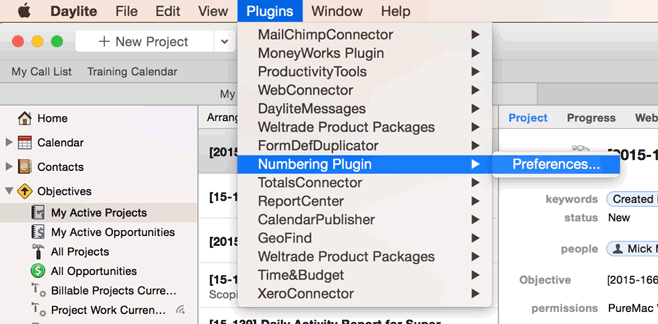
You can also licence the plug-in here by clicking on the License… option and following the onscreen prompts to purchase a licences and assign them to each user in Daylite
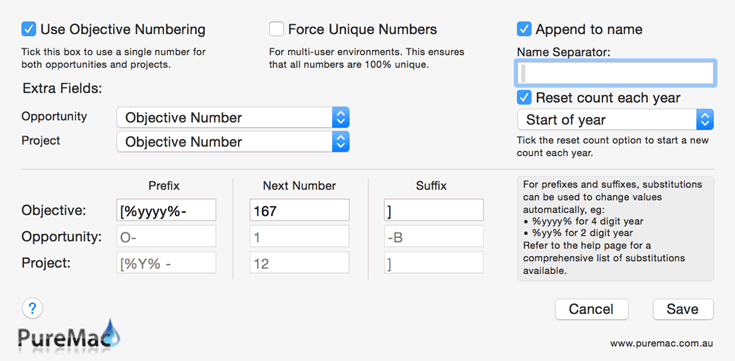
If you wanted to have your number as: Job 12345. Set the prefix to Job + space followed by the number.
If you wanted it to be appended to the name… then tick the append to name option and add any separator that is needed for clean implementation. Job 12345 - ACME Website.
The example above would result in the following: “[2015 - 167] ACME Website”
There are many date substitutions that can be used. Please refer to the following table for more examples of using dates in your Objective numbers.
Adding dates to your numbers
The Numbering plugin provides a full set of date substitutions that can be used as tokens to append and build up numbers with date informations. These can be combined into a single number or separated with the prefix and suffix sections. For example if you wanted to add the year in front of the number just enter the following:
%yyyy%next number: this would = 201515 if the next number was 15.
%yy%nextnumber = 1515.
The tokens need to be encased in a single % sign front and back.
The number of characters entered will alter the formatting. So 2 lowercase y’s = 15 or 2015 abbreviated to 15. M = month. One M = the month number with no padding. For June it would be 6. Two Ms would be 06. Three would be Jun etc. So a full date of Year + Month + Day then Number would be: %yyyy%%MM%%dd%+next number.
Watch the video on this page to see some examples in use.
| Character | Matched/Output | Multiples |
|---|---|---|
| y | Year | 1, 2 or 4 'y's will show the value, 2 digit zero-padded value or 4 digit zero-padded value respectively |
| M | Month | 1, 2, 3, 4 or 5 'M's will show the value, 2 digit zero-padded value, short name, long name or initial letter months |
| d | Day of Month | 1 or 2 'd's will show the value or 2 digit zero-padded value representation respectively. |
| E | Weekday | 1, 2, 3, 4 or 5 'e's will show the value weekday number, 2 digit zero-padded value weekday number, short name, long name or initial letter respectively. Weekday numbers starts on Sunday. Use lowercase 'e' for weekday numbers starting on Monday. |
| a | AM or PM | No repeat supported |
| h | Hour | 1 or 2 'h's will show the value or 2 digit zero-padded value representation respectively. Use uppercase for 24 hour time. |
| m | Minute | 1 or 2 'm's will show the value or 2 digit zero-padded value representation respectively. |
| s | Second | 1 or 2 's's will show the value or 2 digit zero-padded value representation respectively. |
| z | Timezone | 1, 2, 3 or 4 'z's will show short acronym, short name, long acronym, long name respectively. Use uppercase to show GMT offset instead of name — 1 or 2 digit zero-padded values shows GMT or RFC 822 respectively. |
Support
Training
Customisation
Report Writing
Mentoring
Database conversion
Server setup & Maintenance
Plugins & Extras
Workflow development